How to Use a Sony Blu Ray Player Without Remote
"Does anybody know how to play a Blu-ray disc on a Sony Blu-ray player without the remote? I lost the remote and there are only two physical buttons on the player and none of them are for playing the disc."
Nowadays most Blu-ray players rely on a remote for controlling the playback of Blu-rays and some of the Blu-ray manufacturers have chosen to abandon traditional physical buttons on them to make the device look sleeker. While this isn't technically a compromise as you have the remote, it does make things more complicated when users lose the remote.
- How to press play on Sony Blu-ray without remote?
- Rip Blu-ray to PC when you can't play your Blu-ray disc on your Blu-ray player
- How to fix if the remote control doesn't work?
- Best Blu-ray player software to enjoy 4K Blu-ray/Blu-ray/DVD movies
How to press play on Sony Blu-ray without remote?
Some Blu-ray discs will start playing automatically without needing the press of the Play button on a remote. But there are also a lot of discs that would require you to use the remote to start playing.
1. Use the physical buttons on your Sony Blu-ray player
If you use an early model of Sony Blu-ray player, there are probably physical buttons on it. Typical buttons include Play/Pause, Power on/off, Eject, Skip Track and Stop. If it's got a Play/Pause button on it, you can use it to start playing the disc.

2. Get a universal remote
There are a lot of universal remote that can work with not only TVs but also Blu-ray players. Most universal remotes can work for most Blu-ray players. And as one of the inventors of Blu-ray, there's no reason for a remote manufacturer to exclude Sony from its support list. So there shouldn't be a problem for you to find a suitable remote for your Sony Blu-ray player. You can also get an exact same remote from Sony, but there's no doubt that it'll be more expensive.

3. Use your television remote
After connecting your Blu-ray player to your TV, you might be able to use the TV remote to control your Blu-ray player. The chances might be even higher when the Blu-ray player and the TV you use come from the same company. You might not be able to use all the features of the Blu-ray player, but if it does work, you can at least start playing the movie with the TV remote.

4. Use a smartphone with an IR blaster
Most smartphones nowadays have abandon IR blasters but there are still some smartphone manufacturers who keep featuring an IR blaster on their products, like Xiaomi. And you can find it on some old devices like the Samsung Galaxy S6 and LG G5. Phones with an IR Blaster can be used as a universal remote for different things like TV, air conditioner, Blu-ray players, etc. If your phone does have an IR Blaster, go download a remote app and try using it as a remote for your Sony Blu-ray player.

If you lose the remote for your Blu-ray player and don't know how to press play on a Blu-ray without remote, give the above methods a try. There's a solution when you can't play the Blu-ray disc with your Blu-ray player, if you are interested, try ripping the Blu-ray movie to your computer.
Rip Blu-ray to PC when you can't play your Blu-ray disc on your Blu-ray player
If you don't know how to press play on Sony Blu-ray without remote, maybe you should just try watching the movie without the Blu-ray player. You can try ripping the Blu-ray movie to your computer and watch the movie on your computer or your phone. It's a temporary but effective solution for when you are waiting for the new remote to arrive or when you are still trying to figure out what to do with the Blu-ray player.
If you are willing to give this a shot, check out Leawo Blu-ray Ripper. The program's one of the top Blu-ray ripper programs out there. If you are ripping the Blu-ray disc solely for playback on your computer, then you can use the program and rip your Blu-ray to lossless MKV to ensure that the quality of video and audio is as good as the original Blu-ray disc. If you want to watch the movie on your phone or your tablets, you can go for MP4 or other universal formats as well. Below's how to use the program to rip Blu-ray to PC. If you don't know how to make a Blu-ray player play without remote, this could be a good alternative to the Blu-ray player.
![]()
![]()
Step 1. Note that Leawo Blu-ray Ripper is a part of a software suite called Prof.Media. So after installing the program, open Prof.Media and click the Blu-ray Ripper shortcut icon to open Blu-ray Ripper.
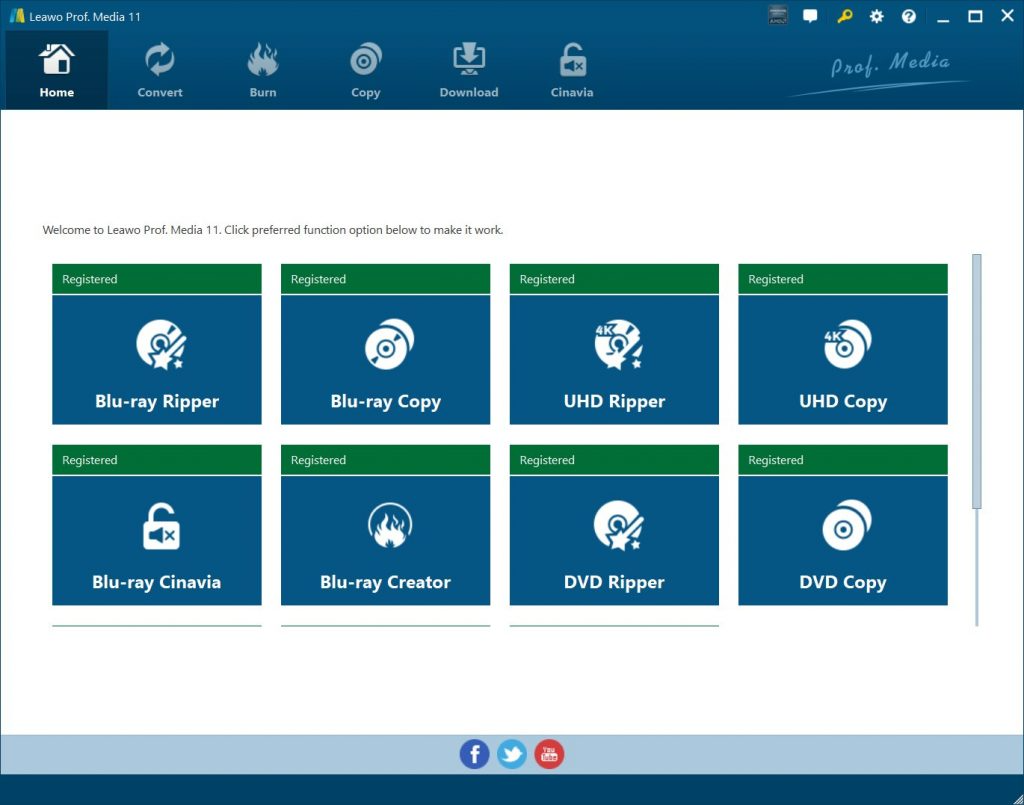
Step 2. Place the disc in your disc drive, as you are ripping a Blu-ray disc, make sure the disc drive you use is a Blu-ray drive. And then import the data in the disc to the program. You can do this in two ways. First, click Add Blu-ray/DVD and click Add from CD-ROM. Second, open the Blu-ray folder and drag the folder to the program.

Step 3. There are usually multiple videos on a Blu-ray disc. If you want to rip every video in the disc to your hard drive, click the Full Movie button. You can also select Main Movie to rip the movie only and leave other videos out. And of course, you are allowed to choose the videos you need by yourself, just click the Custom Mode button and select them from the video list.
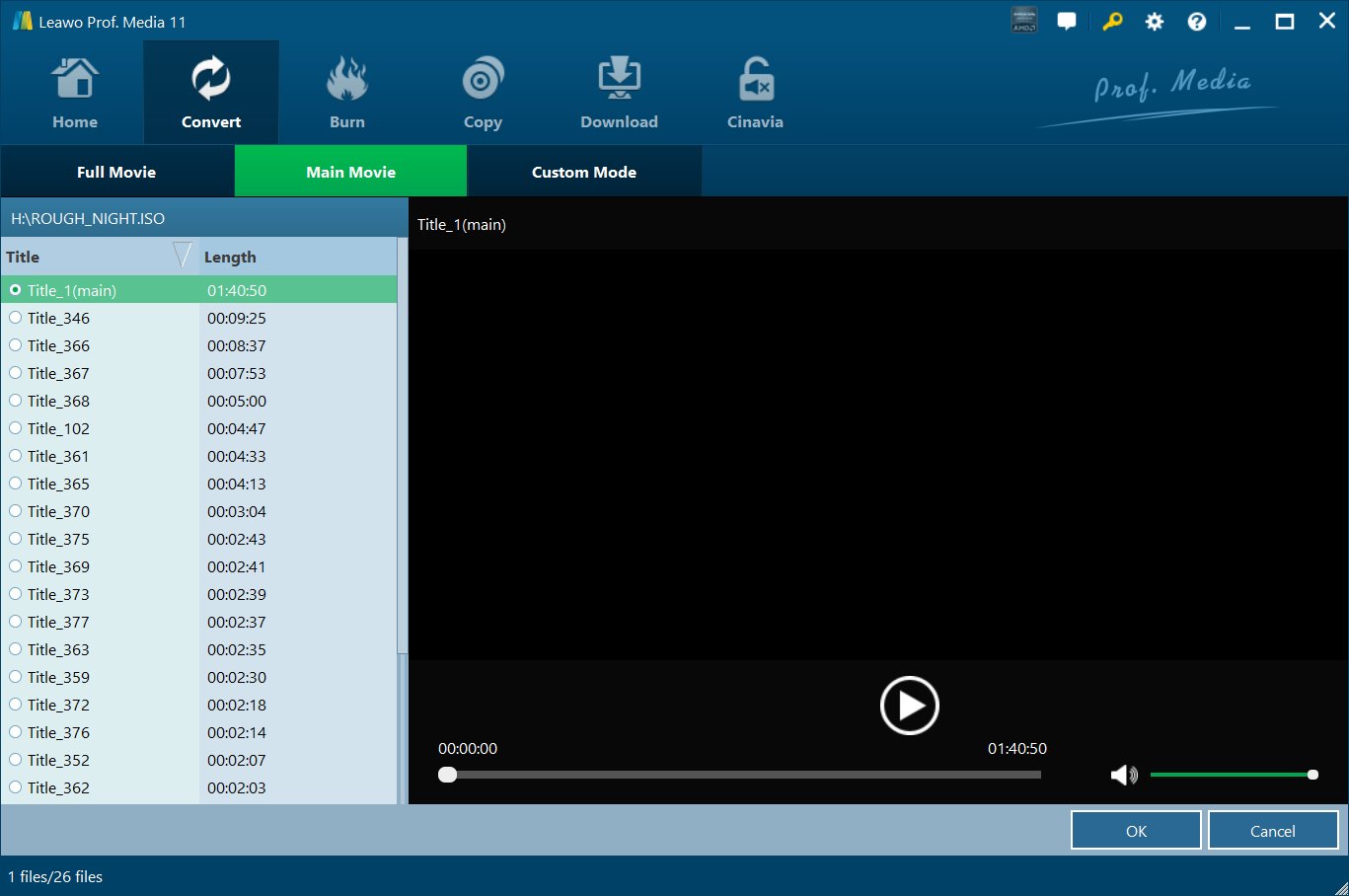
Step 4. Choose a suitable format for the videos you want to rip. The button labeled MP4 video is the format button and the MP4 video is the default format. Click this button to display another menu. And then click Change and you will see all the formats you can use on the following panel. Select a suitable format and click on it to set it as default. There are various choices, if you want to watch the movie on your phone or tablet, you can choose a universal format like MP4 and have the program convert Blu-ray to MP4 so that you can watch the movie on your mobile handsets.
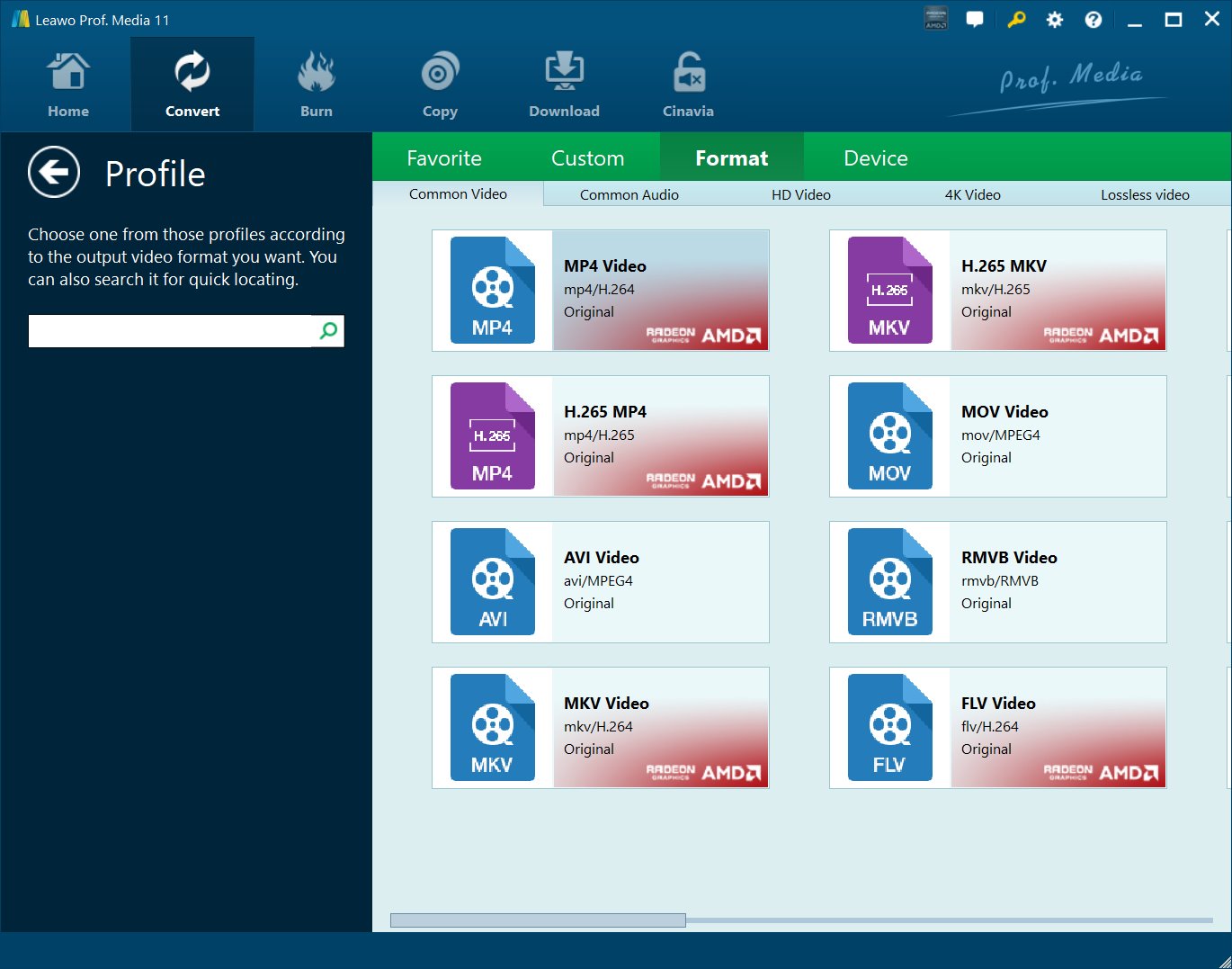
Step 5. Click the Convert button next to the Format button. When you see a sidebar shows up, set the location of the output videos and click the Convert button at the bottom to let the program start ripping the disc.
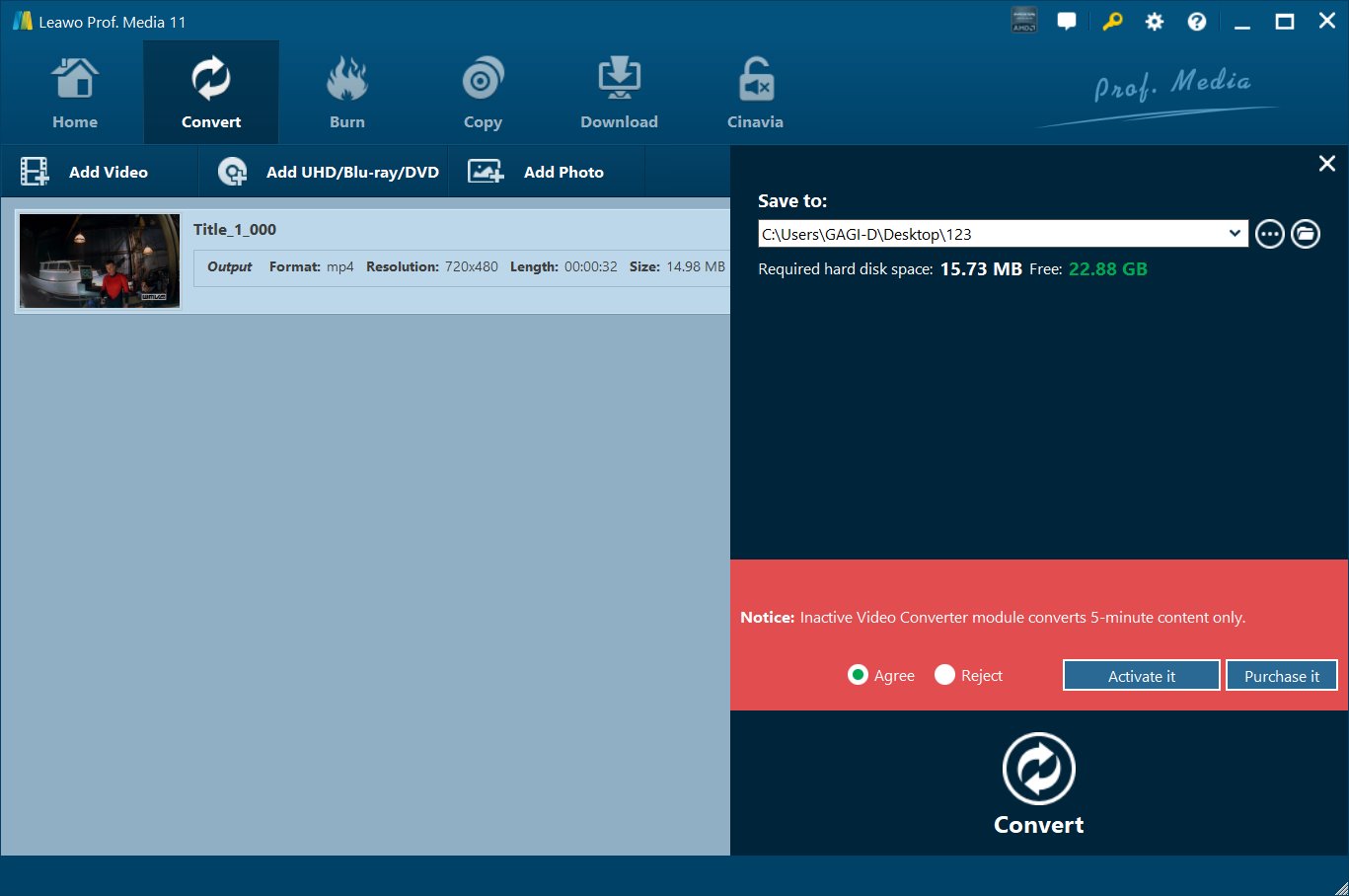
Here's a quick video guide to show you how to use Leawo Blu-ray Ripper to rip a Blu-ray disc.
How to fix if the remote control doesn't work?
If your remote control of your Sony Blu-ray Player doesn't work, what can you do? You could check the below solutions to see if they work or not:
1. Check the remote control for damage. If it's damaged, you have to replace it with a new one.
2. Make sure the device to be controlled is on and functional. Press the power button directly on the device to check if it's normal, not the remote control.
3. Make sure you are within 3-10 feet of your device and pointing the remote control at the IR sensor of the device.
4. Remove any objects that may block the IR signal between your remote control and the device.
5. Reset the remote control. Take out and then inject the batteries into the control and restart it.
6. Check to verify that the remote control sends an infrared signal. To do this, you need to turn on your camera/camcorder or the camera on your mobile phone. Point the end of the remote control with the IR emitter to the viewfinder or screen of your camera/camcorder or mobile phone. Press and hold one of the remote control buttons (green power button for certain newer Bluetooth remotes) . Look at the viewfinder or screen of your camera/camcorder or mobile phone.
6. Perform a power reset of the device.
7. For A/V receivers and amplifiers, restore the device to the factory default settings.
If all these solutions are not working, try to convert Blu-ray disc to digital files, as mentioned above, or make use of third-party Blu-ray player software like Leawo Free Blu-ray Player, which will be introduced below.
Best Blu-ray player software to enjoy 4K Blu-ray/Blu-ray/DVD movies
If you have 4K Blu-ray/regular Blu-ray/DVD discs and can't play them on your Sony Blu-ray Players, try to play them on your computer since it would be much easier if you have an external 4K Blu-ray/Blu-ray drive connected to your computer. Then all you need is just a 4K Blu-ray/Blu-ray/DVD player. Leawo Free Blu-ray Player is the right 4K Blu-ray/Blu-ray/DVD player that could help you play back nearly all media files on your computer.
-

-
Leawo Blu-ray Player
Region-free Blu-ray player software to play Blu-ray disc and DVD disc for free, regardless of disc protection and region restriction.
Play 4K FLV videos, 4K MKV videos, 4K MP4 videos, etc. without quality loss.
Support the conversion from Blu-ray/DVD discs to MKV in the premium version.
Leawo Blu-ray Player could play back 4K Blu-ray disc, regular Blu-ray movies in disc, BDMV folder and ISO image files, no matter your Blu-ray movie files are AACS, BD+ or the latest MKB protected. Also, the region-free feature makes it able to play back Blu-ray movie files regardless of your Blu-ray movie region restrictions. It's totally free. What's more, it could play back DVD, up to 4K video, ISO file, and audio files for totally free at high quality.
With Leawo Blu-ray Player, you could:
- 1. Play back 4K Blu-ray/Blu-ray/DVD discs for totally free, regardless of your Blu-ray/DVD disc protection and region restrictions.
- 2. Play up to 4K videos in various formats on your computer without quality loss.
- 3. Play ISO image files and audio files back for totally free.
- 4. convert Blu-ray/DVD to lossless MKV files without quality loss in the Premium version.
- 5. Freely select subtitles and audio tracks for playback, or even add external subtitles.
With it, you could play any 4K Blu-ray/Blu-ray/DVD disc on your computer without any limit.
How to Use a Sony Blu Ray Player Without Remote
Source: https://www.leawo.org/entips/how-to-press-play-sony-blu-ray-no-remote-1334.html